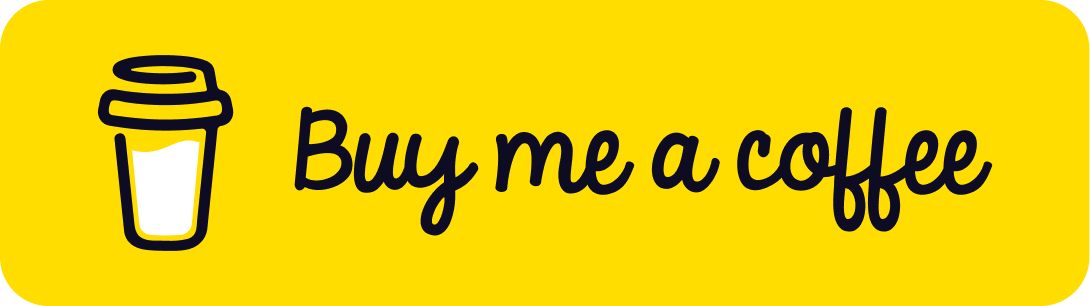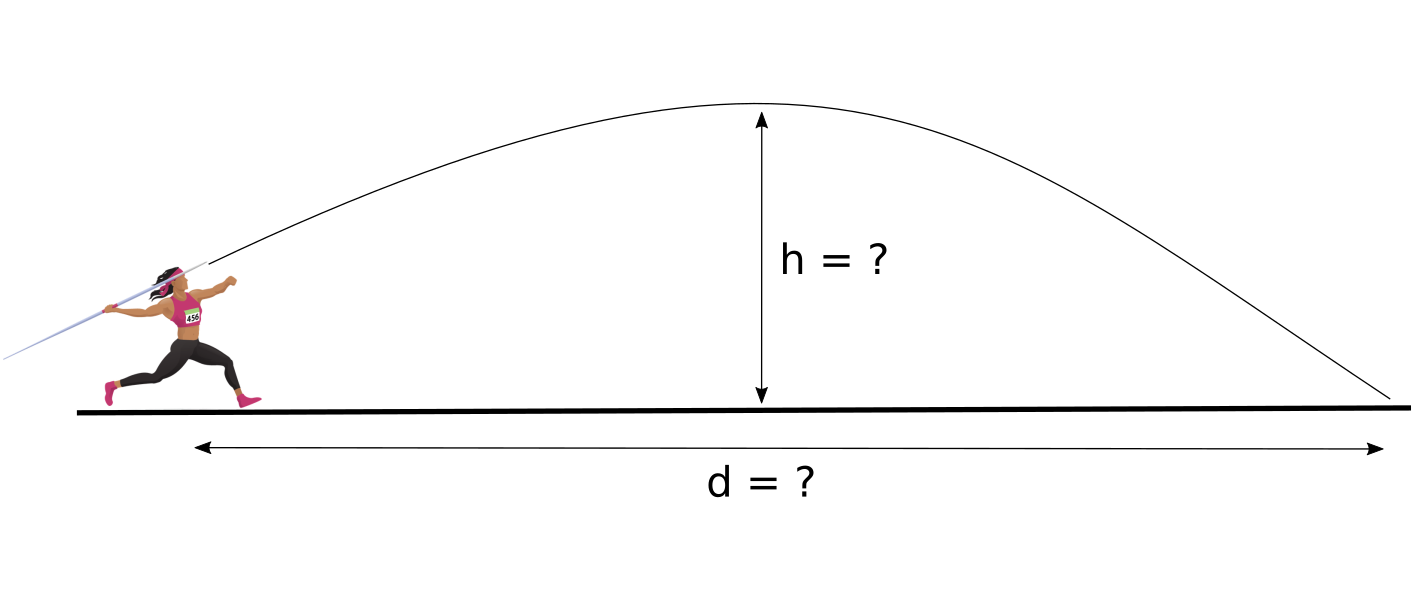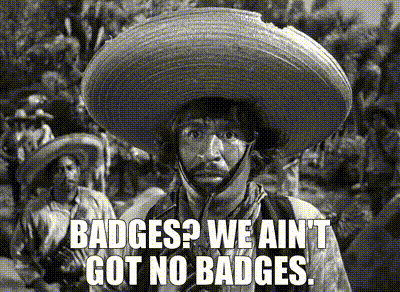Starting ssh-agent in Windows PowerShell
As someone who works mostly on Linux,
there seem to be a multitude of issues for me to stumble over when having to
use Windows. Using ssh in Windows
PowerShell
for instance: the ssh-agent service is disabled by default. Thus
Git commands don’t work “out of the box” as one
might expect. Here’s how to kick it in the
guts and get things working.
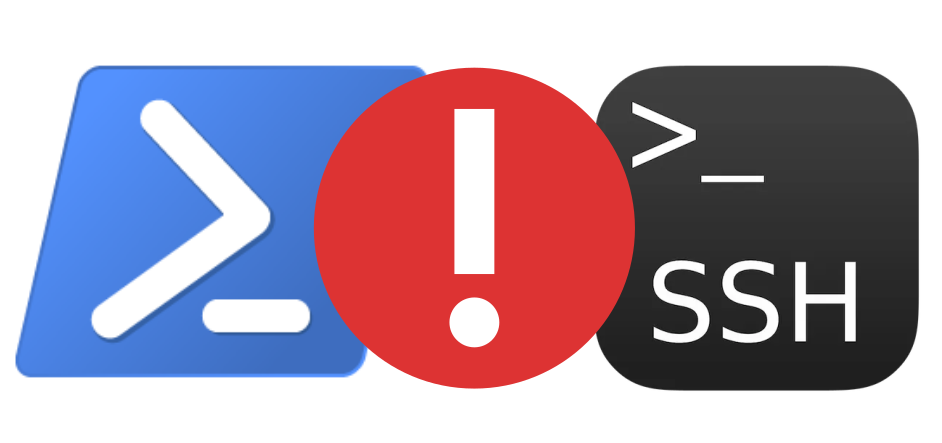
git clone isn’t working. How come?
Let’s say you’re using Windows PowerShell and you want to clone a Git
upstream repository. You run git clone but find you don’t have the
permissions to access the repository. After promptly thinking “Yeah I do!”,
you realise you’ve forgotten to add your SSH key to the SSH agent. Oops.
![]()
Your first instinct is to start an SSH agent and add your SSH key to it.
You run ssh-agent from the command line only to run into the next problem:
PS C:\Users\cochrane> ssh-agent
unable to start ssh-agent service, error :1058
Dumping the error message into Googleyour favourite search engine, you
might stumble across an appropriate StackOverflow
answer.
Here’s my take on analysing the situation and resolving the problem. Also,
by putting the notes here I’m more likely to find them later myself. ![]()
ssh-agent disabled by default
You can find the status of the ssh-agent service via the Get-Service
command:
PS C:\Users\cochrane> Get-Service ssh-agent
Status Name DisplayName
------ ---- -----------
Stopped ssh-agent OpenSSH Authentication Agent
where we see a stopped ssh-agent service. But it’s worse than
that the service is also disabled:
PS C:\Users\cochrane> Get-Service ssh-agent | Select StartType
StartType
---------
Disabled
What to do?
Asking an adult for help
The solution requires admin privileges. Right-click on the Windows PowerShell icon and select “Run as administrator”.
To enable the service, I set its StartupType to Manual:
PS C:\WINDOWS\system32> Get-Service -Name ssh-agent | Set-Service -StartupType Manual
PS C:\WINDOWS\system32> Get-Service ssh-agent | Select StartType
StartType
---------
Manual
Now I need to start the service with the Start-Service command:
PS C:\WINDOWS\system32> Start-Service ssh-agent
How’re things looking?
PS C:\WINDOWS\system32> Get-Service ssh-agent
Status Name DisplayName
------ ---- -----------
Running ssh-agent OpenSSH Authentication Agent
All good, it’s running. Also, it should now be available to run the next time I have to use Windows.
One final check
Let’s check that everything works (as a normal user) by adding my key to the SSH agent:
PS C:\Users\cochrane> ssh-add
Enter passphrase for C:\Users\cochrane/.ssh/id_rsa:
Yup, looking good. Now I can get back on with my day.
Support
If you liked this post and want to see more like this, please buy me a coffee!